How to create a 'Scroll-To' link
In this article we will make it scroll down to the 'Latest News' section when the 'check out' button is pressed.
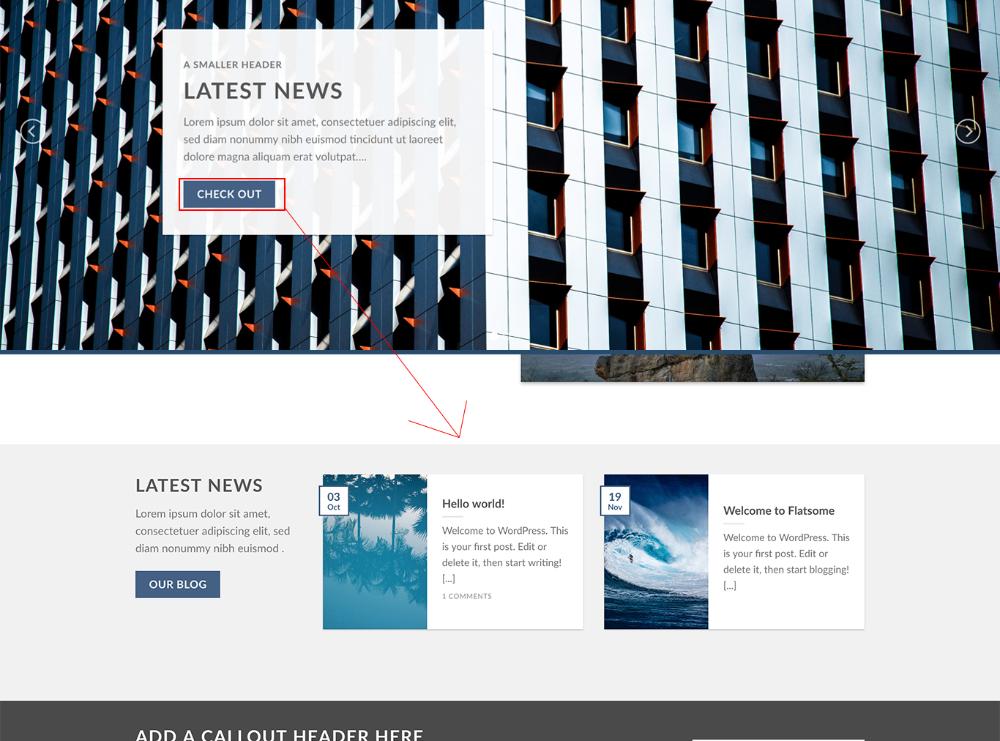
1. First you will have to open the UX Builder
2. Then add an element above the 'Latest News' section (Image 1)
3. And choose the 'Scroll To' element on the bottom of the element-list (Image 2)

4. Next, we will give the 'Scroll To' element a title (Image 3), then not the #tag the element is showing (Image 3)

5. We can then scroll back up to the button you want to place the link on, and go on its options. On the bottom of the buttons options there, you can change the link to the #tag that was written in the 'Scroll To' element (Image 4)
6. This will not preview within the UX Builder. Therefore, to preview this, we will have to update the page, and exit the UX Builder(Image 5)
